Leveraging Regexes and Git to Find/Replace Dates in Markdown Files
Recently I’ve been moving my blog off Jekyll as a static site generator. Nothing against Jekyll, I love it. I just don’t want to deal with Ruby anymore. JavaScript all the way. In moving things over, I found a duplication of data I wanted to fix. In fixing it, I thought, “I better write this down...I might need to do this again some day...” so here it is.
Jekyll requires that you structure the names of your markdown post as a combination of post date and post slug (YYYY-MM-DD-slug-of-post.md) which results in file names like this:
2010-02-12-why-jquery-is-great.md2012-07-05-why-i-will-be-dumping-jquery-for-backbone.md2015-12-22-why-backbone-is-problematic-and-react-is-the-answer.md2019-04-10-why-svelte-is-the-answer-to-all-your-problems.md
Inside of each post file, I had a duplication of data in that the date of the post was repeated in the YAML front-matter:
---
title: Why jQuery is Great
---
Let me tell you the answer to all your problems—jQuery...
When switching over to my new, homemade blogging-engine (more on that in a future post), I realized I didn’t need the date in two places. I only needed it in one. This actually got me wondering: are there places where the date in the file’s name and the date in the file’s front-matter don’t actually match? A quick node script helped me find out:
const fs = require("fs");
const path = require("path");
const dir = path.join(__dirname, "/src/client/posts");
fs.readdirSync(dir).forEach(file => {
const contents = fs.readFileSync(path.join(dir, file)).toString();
const date = /date: (.*)/g.exec(contents);
if (date) {
const dateinfile = date[1];
const dateinfilename = file.slice(0, 10);
if (dateinfile !== dateinfilename) {
console.log(file, dateinfile, dateinfilename);
}
} else {
console.log("No `date:` found for file: ", file);
}
});
Through this little node script, I discovered four of my posts had mismatched date values. So I checked the live version of my blog (which at the time was still rendered by Jekyll) and discovered that Jekyll appeared to be using the date: in the front-matter and not the file name. So I decided to do a couple things:
- Rename all files with mismatching date values so the date in the file’s name matched the date in the file’s front-matter
- Remove all occurences of
date:from post front-matter
Number one was relatively easy. My node script only surfaced four files where values mismatched. So that was an easy one to do by hand.
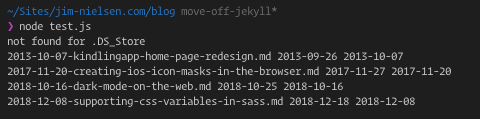
Number two was a little bit tricker. After dusting off the part of my brain that deals with regexes, I used the find/replace in VSCode to essentially look through all my posts/*.md files and remove any lines that started with date:.
My first attempt found me using this regex pattern: ^date:.*$. That seems right, right? Start at the beginning of the line (^) look for date: and then anything following that (.*) until the end of the line ($). VSCode made seeing the results of my search quite easy.
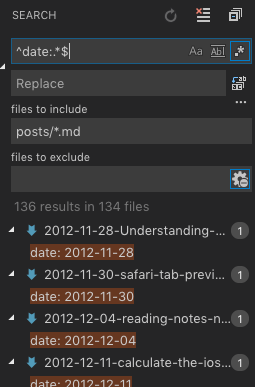
After doing the find/replace, I looked at my file changes and realized I wasn’t capturing the entire line. The computer had found all my date: strings and removed them, leaving me with an empty line in each post file:
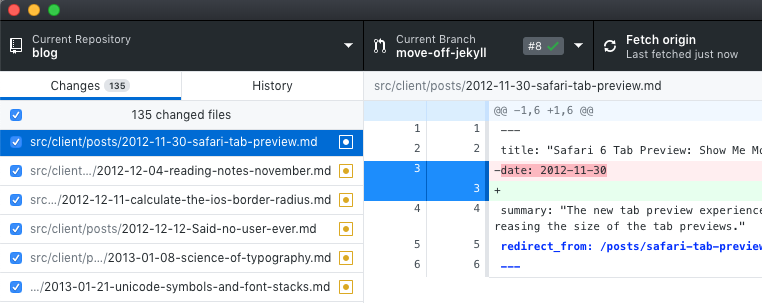
As you can see, I now had an empty line in each file. There was still dust on the regex part of my brain, so I read some more about the $ character on regex101 and found the following (emphasis mine):
$Matches the end of a string without consuming any characters. If multiline mode is used, this will also match immediately before a newline character.
Ah, so the new line character wasn’t being captured. Reverting my changes was easy with git, (seeing as I had no other changes in my working directory) all I had to type was git checkout -- . and I was back to having date: in all my post files.
I then changed my regex to capture the new line character (\n) and performed another search/replace (^date:.*$\n):

Ahh, sweet, sweet success!
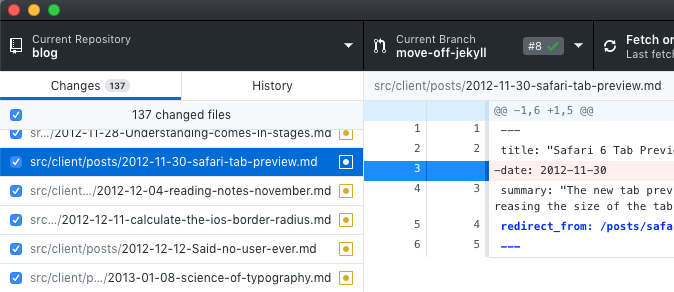
As you can see, that gave me precisely what I wanted: remove every line that started with date:. Working with git made this really easy. I could do search/replaces all day, ensure I got what I wanted by previewing the changes in git, then either committing or reverting my changes.
You might be reading this post and thinking “pff, this isn’t really anything. I do stuff like this all day every day!” And I get it. This is “just a simple regex find/replace”. But this, to me, is what makes computering so much fun. For me, there’s a big sense of satisfaction when you leverage what tools you know to do a task that you know would’ve otherwise taken you an incredible amount of time to do by hand.
That’s all. The end.